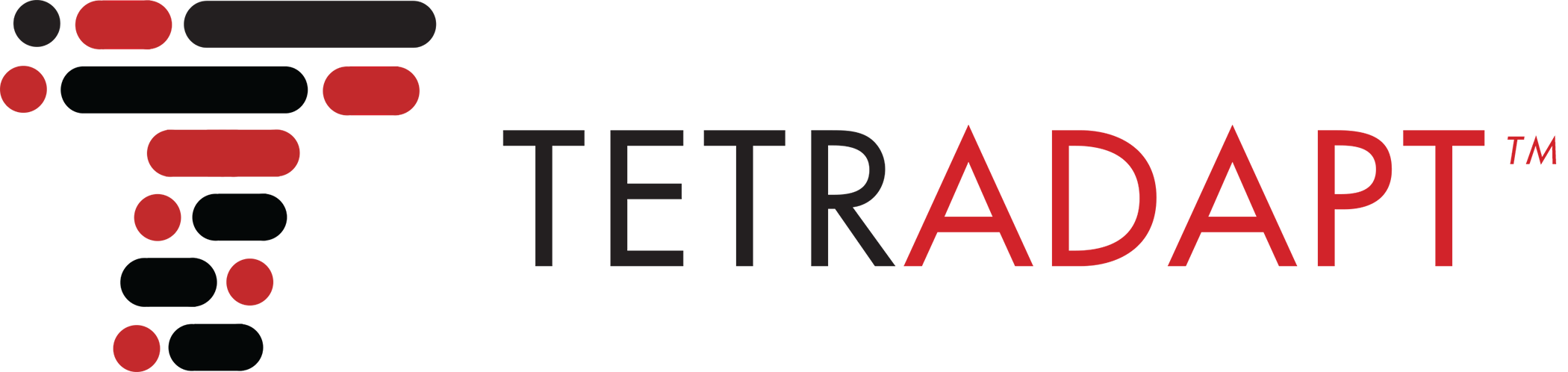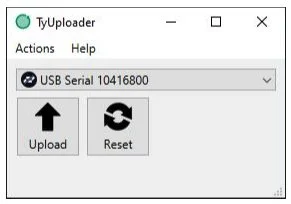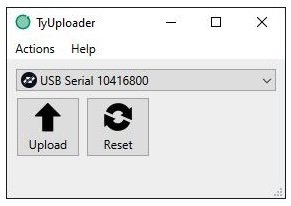Updating the TetraSki
*TetraSkis and remotes manufactured from 2023 forward use a different microcontroller and require the correct firmware version. Please carefully read the update notes on this page and make sure you choose the correct firmware files for your device.
You will need a Windows or Mac computer and a microUSB cable that has data pins. The TetraSki must be powered on using battery power, so make sure your batteries are plugged in and powered on.
*Many cheap microUSB cables don't contain data pins since they are primarily used for charging only. If you aren't seeing the device when plugged in, this is probably why.
The TyTools software is used to upload the new firmware to the TetraSki. Make sure you have the latest release: https://github.com/Koromix/tytools/releases
Installing Updater software on MAC systems
1. Open the TyTools .dmg file that you downloaded.
2. Drag the TyUploader file to the applications shortcut to install the program
3. When running the software, you will need to Control-Click the logo and click on Open, since the app was downloaded outside of the app store.
4. Follow the instructions below to update the ski/remote
Installing Updater software on WINDOWS systems
On Windows, no installation is necessary, simply unzip the software package, run the TyUploader.exe software and follow the update instructions.
Updating the TetraSki
1. Plug the microUSB cable into the port on the right side of the ski.
2. Turn the ski on and wait for it to complete the bootup process.
3. Open the TyUploader program. You should see the ski recognized as 'USB Serial XXX' (XXX being identifier numbers)
If the software doesn't recognize the ski: (1) Try a different cord, (2) Verify the cord is plugged in all the way. (3) Make sure the ski is powered on.
4. While holding down the power button on the TetraSki - Click on 'Upload' and choose the correct .hex file (See update notes!)
The ski will appear to power down while holding the power button but won't actually shut down until the button is released
Hold the power button until the ski boots up again - the uploader will reset the ski during this process and trigger a reboot
5. You should see the progress bar in the TyUploader software turn green and the ski will reboot. Do not release the power button until it reboots.
6. If a compatibility error appears, make sure you downloaded the correct firmware version from the update notes page.
7. Verify the firmware is updated - the boot screen should now display the latest firmware version corresponding to the .hex file you downloaded.
8. All data stored in the ski will be retained - there is no need to recalibrate actuators or remote.
Updating the remote
1. Plug the microUSB cable into the port on the bottom of the remote.
2. Turn the remote on.
3. Open the TyUpdater program. You should see the remote recognized as 'USB Serial XXX' (XXX being identifier numbers).
If the software doesn't recognize the remote: (1) Try a different cord, (2) Verify the cord is plugged in all the way, (3) Make sure the remote is powered on.
4. Click on 'Upload' and choose the correct .hex file (See update notes!)
There is no need to hold the power button on the remote during this process
The TyUploader software will show a 'Device Reset Failed' message but the software will still be updated successfully
The remote will power down at the end of this process.
5. You should see the progress bar in the TyUploader software turn green and the remote will power down.